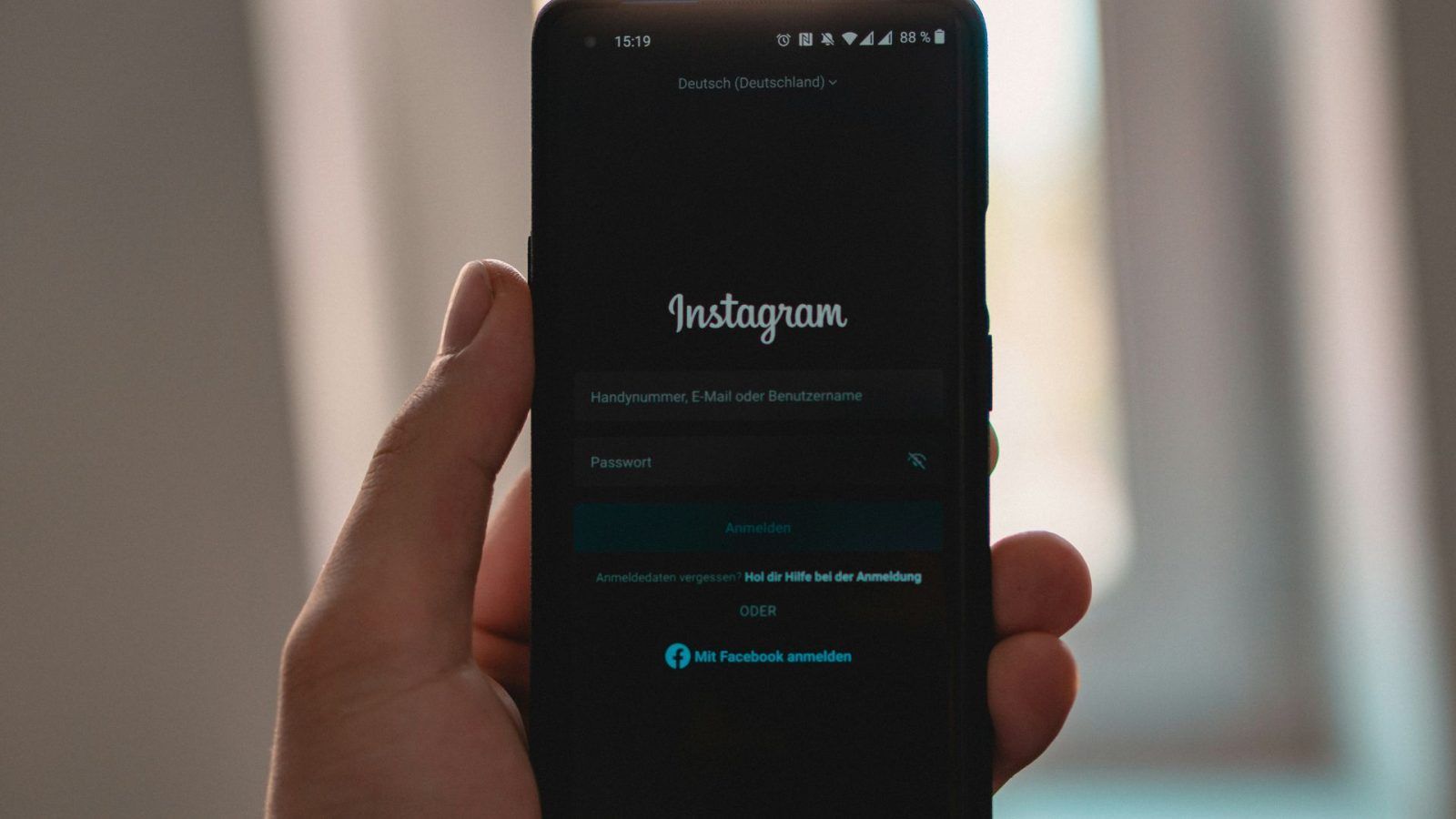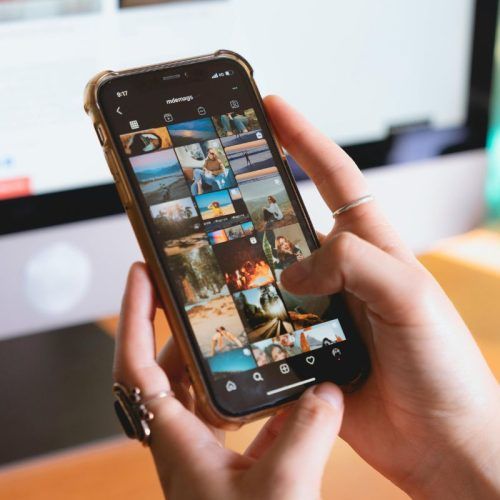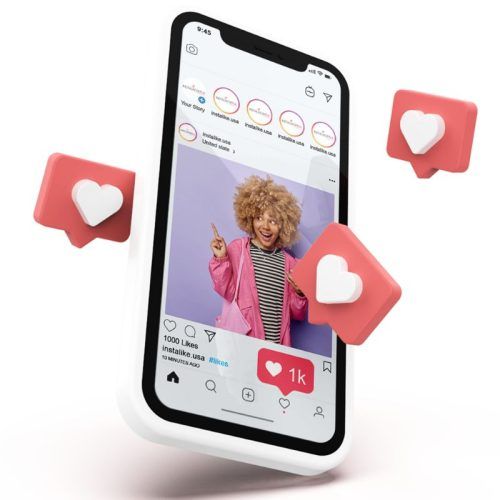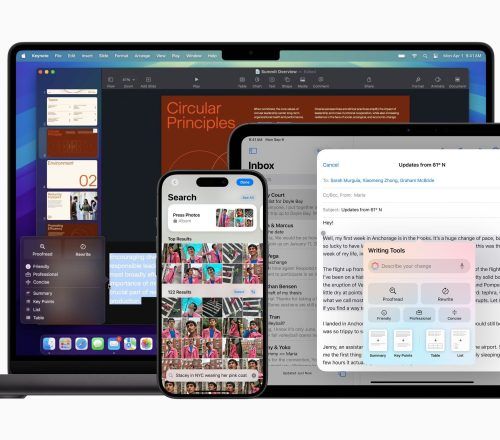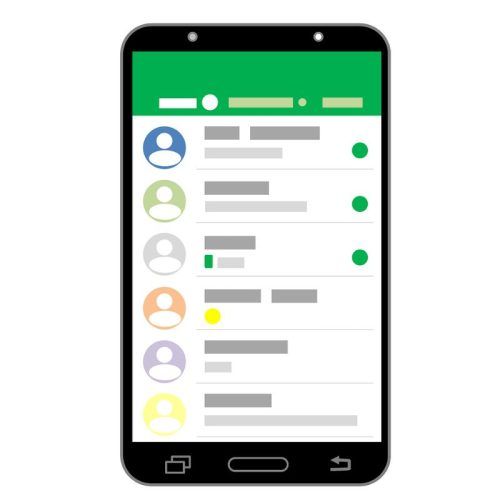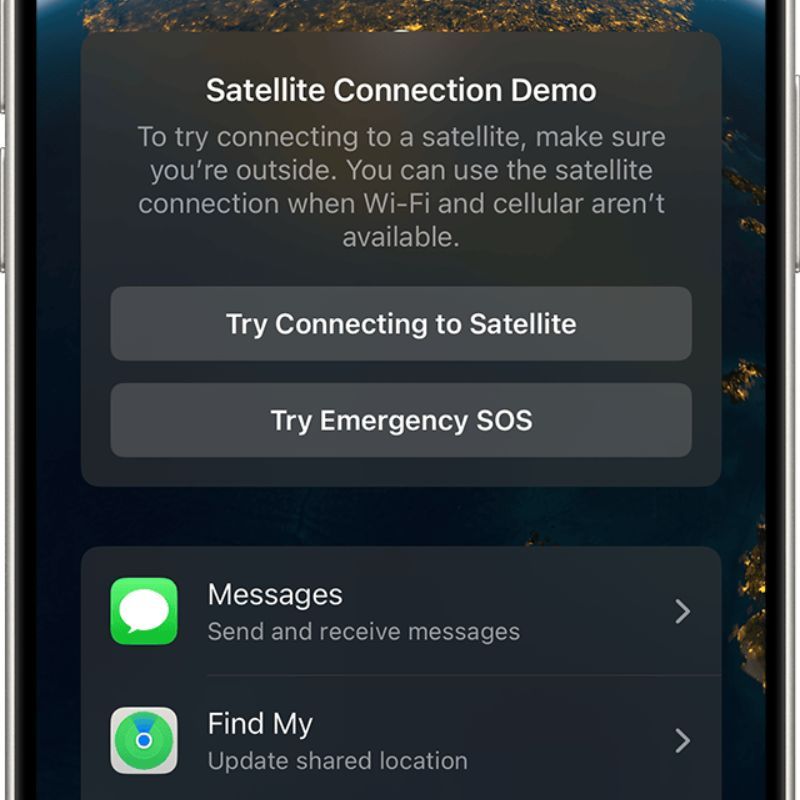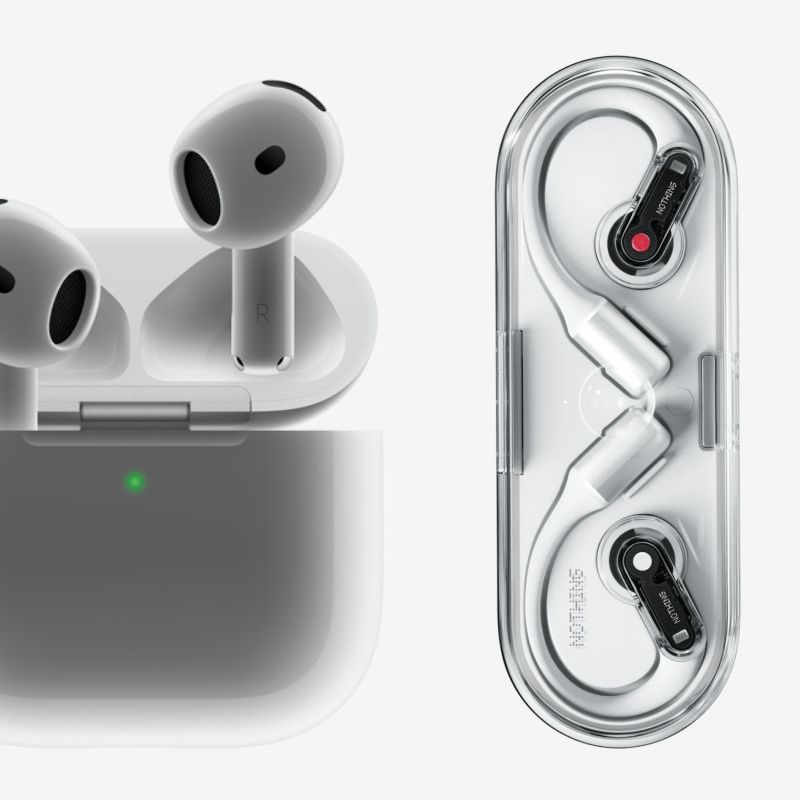Out of all the Instagram errors and glitches, our least favourite has to be the ‘couldn’t refresh feed’ pop-up. After all, it hinders users’ ability to view the latest photos, videos or reels on their feeds. It’s fairly common for the app to display this issue for a host of reasons. If you’re also getting annoyed at the ‘couldn’t refresh feed’ issue on Instagram, keep reading our guide below for quick fixes.
Reasons behind the ‘couldn’t refresh feed’ error on Instagram
Just like other social media platforms, Instagram isn’t immune to glitches that can prevent people from using the platform entirely. Before diving into the solutions for the ‘couldn’t refresh feed’ error, let’s briefly take through the main reasons behind it:
- Poor internet connection
- Using an outdated version of Instagram
- Instagram servers are down
- Instagram app cache issue
- The date and time settings on your device are wrong
How to fix the ‘couldn’t refresh feed’ error on Instagram?

-
Fix your internet connection
If you have a poor/ flaky internet connection, the app fails to connect to its servers to display new content. As the connection isn’t fast enough, Instagram fails to load the latest posts/ reels. A choppy internet connection can be because of multiple reasons: too many devices using the same network simultaneously, a weak signal or an overload of cookies and browser history. Fixing the internet connection will likely resolve this issue.
-
Update your Instagram app
Instagram constantly develops new app versions to enhance user experience. If you’re still operating on an outdated version, the chances of bugs and glitches increase. Hence, the occurrence of the ‘couldn’t refresh feed’ error. If your device’s manual updates are off, go to Google Play Store (for Android) or App Store (for iOS) and check for any Instagram updates. Updating the app might resolve the ‘couldn’t refresh feed’ error on Instagram.
-
Clear Instagram app cache
Instagram stores some cache files on your device to speed up the load time, bettering the overall experience. However, when the cache memory is full, it can corrupt and hence you see various errors on the app. If you’re encountering the ‘couldn’t refresh feed’ error, it’s time to clear the Instagram cache.
Please note that you can only clear Instagram cache on Android as iOS doesn’t allow it. To clean the cache on iOS, you may uninstall and reinstall the application. As for Android users, follow these steps:
- Firstly, uninstall the Instagram app.
- Then go to device settings, select ‘Apps’ and choose ‘App management’.
- Find and select ‘Instagram’ from the list.
- Select ‘Storage usage’ and choose ‘Clear cache’.
- Now, relaunch Instagram.
-
Restart/ logout and login back to your Instagram
If you encounter the ‘couldn’t refresh feed’ error on Instagram, chances are your current login session is experiencing an issue. You can either shut down your current session or simply log out of Instagram and then log in again. This will give you a fresh start, likely free of all errors.
-
Update your phone’s date and time
If Instagram’s date and time don’t match the ones displayed on your device, the app may encounter conflicting values possibly resulting in an error. You can fix this issue by automatically making your phone function on the correct date and time. Just go to the general device settings and you can set or update the date as well as time.
Hope this guide helps you resolve the ‘couldn’t refresh feed’ error on Instagram.
(Hero image credit: Cedrik Wesche/ Unsplash)
(Feature image credit: Thought Catalog/ Unsplash)
Frequently Asked Questions (FAQs)
There are multiple reasons behind your Instagram account not working or showing 'couldn't refresh feed' error. This could be due to a poor internet connection, using an outdated version of Instagram, Instagram servers are down or Instagram app cache issue.