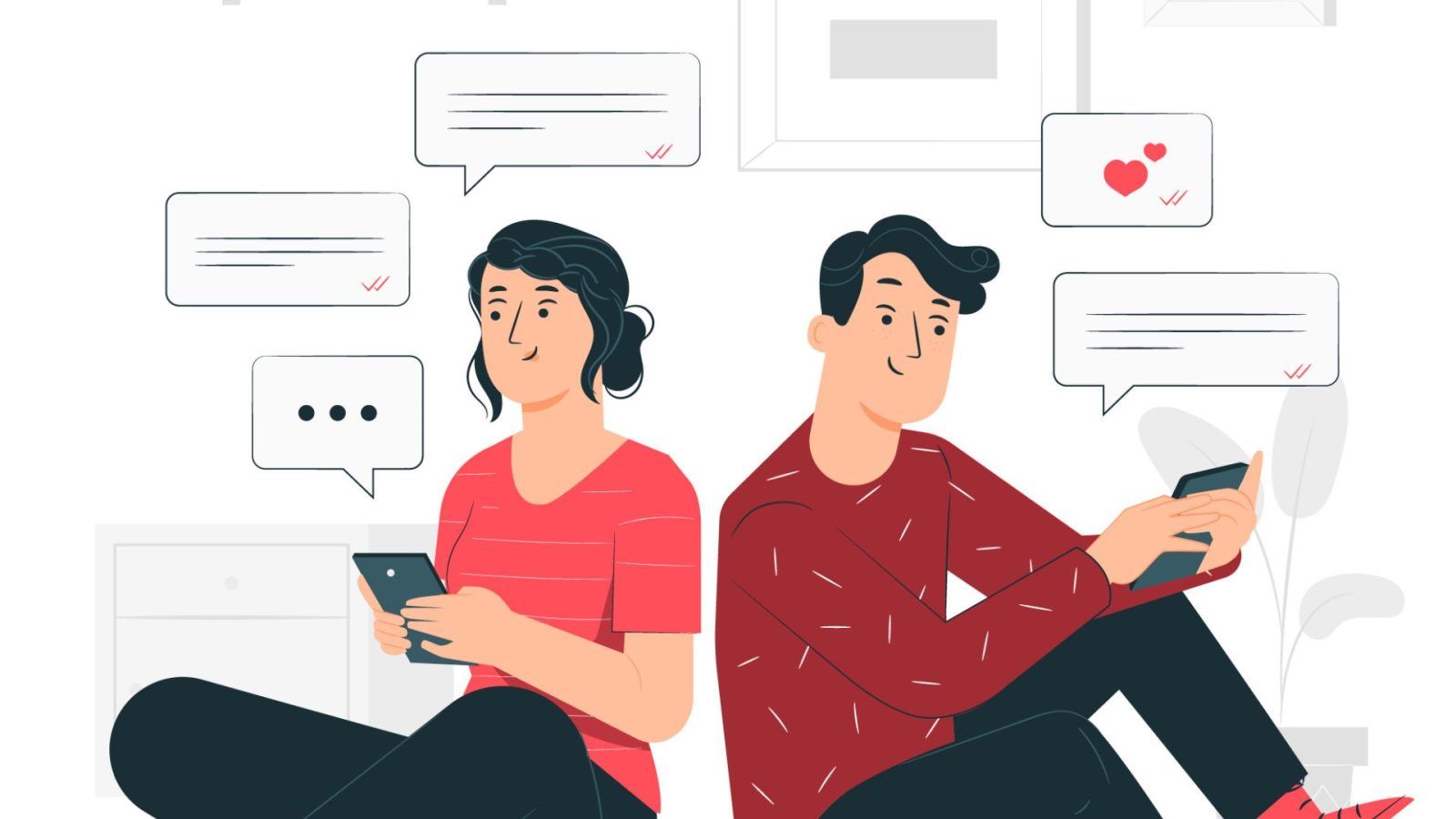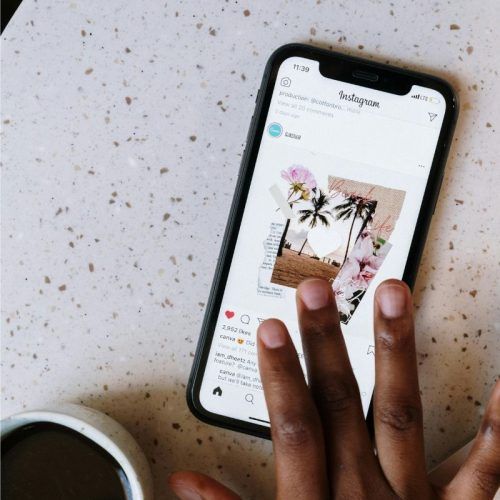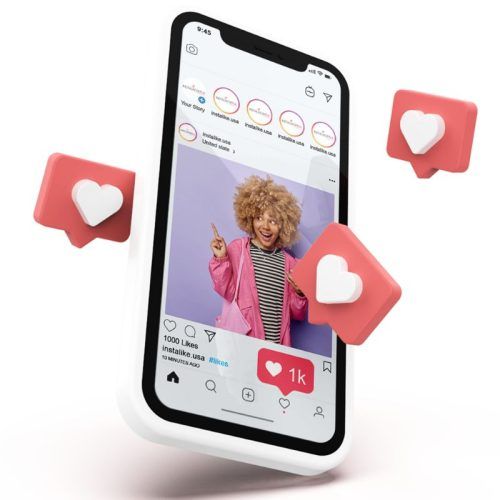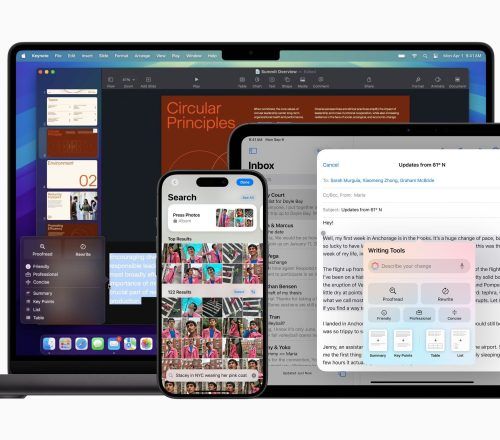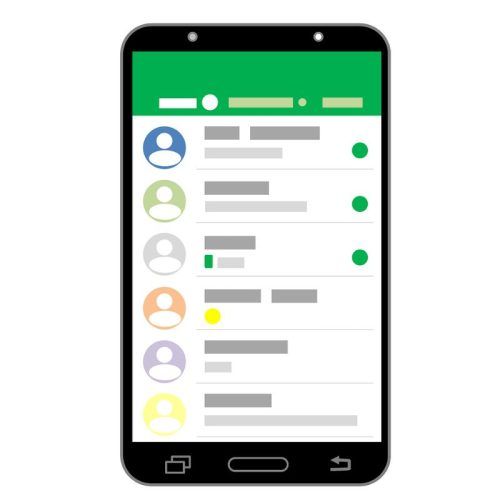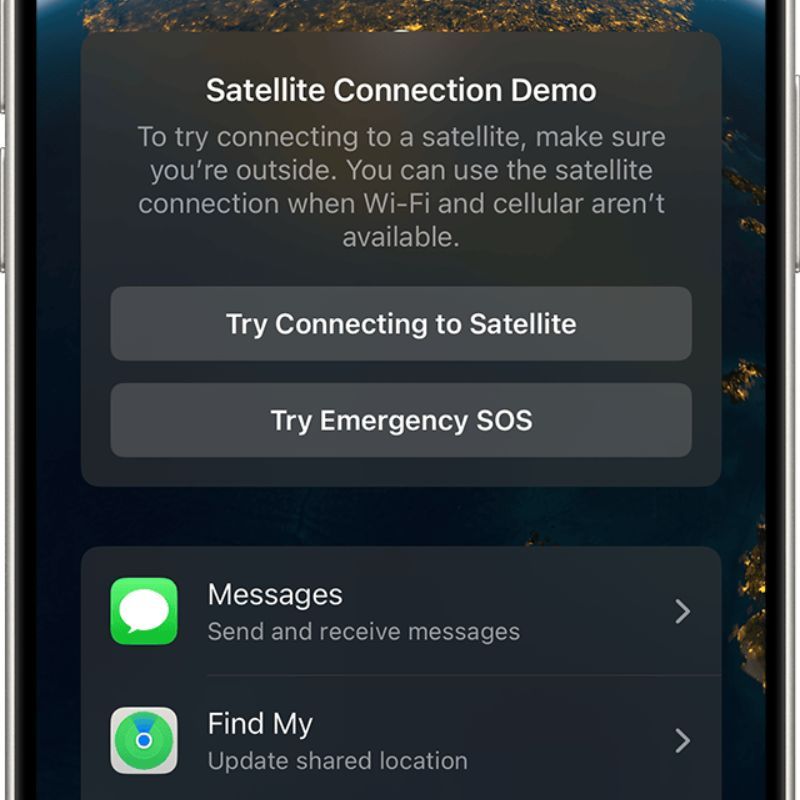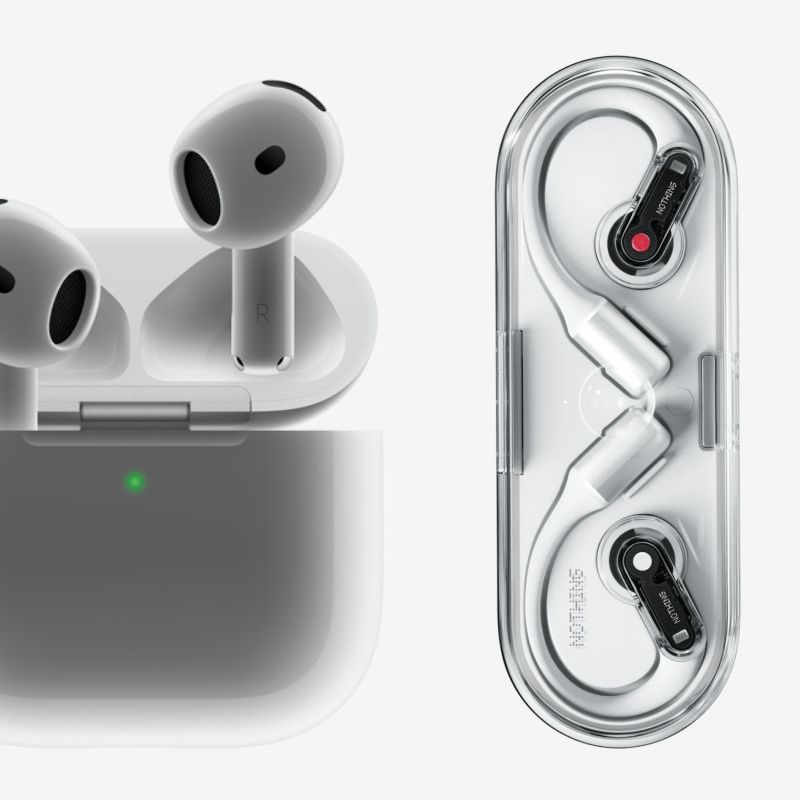Social media malfunctions are very daunting, especially when it comes to messaging. Sending hasty messages in a rush, saying hurtful things you don’t mean in a fit of rage, a typo mistake in an office group with your colleagues or sending the chat to an altogether wrong person. Looking at its users’ plight of not being able to undo their messaging errors, social media giants like Instagram, Facebook and WhatsApp have introduced provisions to edit sent messages. While the edit window is very narrow, you can nonetheless edit your texts by responding in a timely manner. Here’s an easy step-by-step guide on how to edit sent messages on Instagram, Facebook as well as WhatsApp.
An important thing to note before we take you further into the story is making sure your apps are updated to the latest version. If you’re operating on old versions, chances are you might not be able to avail the message editing feature. Keep reading.
How to edit sent messages on Instagram?
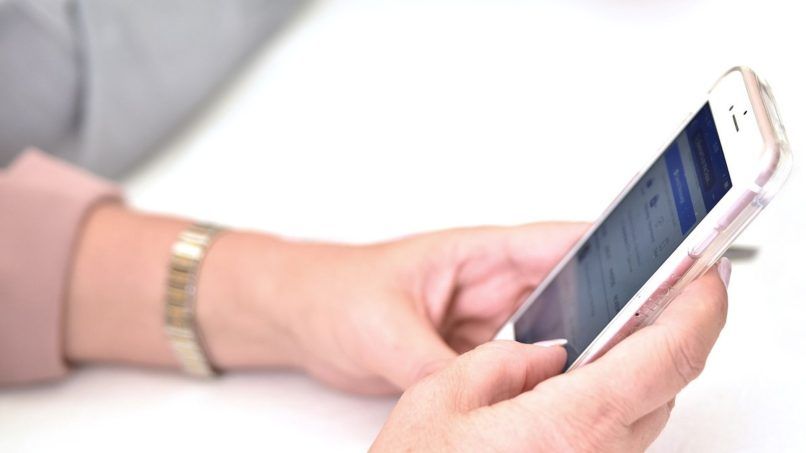
- Open the Instagram app and head to the DMs section by tapping the message icon in the top right corner.
- Select the conversation in which you want to make the changes.
- Long press the message and select ‘Edit’ from the drop-down menu.
- Rewrite the text or make the desired changes and tap the send icon.
- The edited messages will replace the old text, with an ‘edited’ tag alongside.
Things to note:
- The receiver may have already read the text from the notification bar, rendering your whole effort futile.
- There’s only a 15-minute window to edit the text after sending it. Post that, you can’t make any changes.
- The ‘Edited’ tag will be visible to both users in the chat.
- The edit history of the message won’t be visible to anyone.
How to edit sent messages on WhatsApp?
- Head to the WhatsApp conversation and select the message you want to edit.
- Long-tap the message and select ‘Edit’ from the drop-down menu.
- Make the changes and press the send button. The updated text will now be visible with an ‘Edited’ tag.
Things to note:
- You can edit WhatsApp messages for up to 15 minutes after sending them. No changes are allowed after that.
- You can edit text messages, captions for photos/ videos etc. No media file can be altered.
- The WhatsApp message can only be edited from the device from which it was sent. For example, if you’ve sent a message from your iPhone, you can’t edit it via WhatsApp web on your desktop.
- The ‘Edited’ tag will appear for all participants in the chat, however, no one can see the edit history.
How to edit sent messages on Facebook Messenger?
- Head to the specific chat whose message you want to edit.
- Long press the message, select ‘Edit’ from the drop-down menu and modify it.
- Finally, hit the send button.
Things to note:
- Similar to WhatsApp and Instagram, Facebook also has a 15-minute message editing timeframe.
- Interestingly, you can edit a Facebook message up to five times.
- The ‘Edited’ tag will be highlighted with the message and will be visible to the recipient(s).
Hope this guide helps you easily edit sent messages across social media platforms.
(Hero image credit: storyset/ Freepik)
(Feature image credit: pch.vector/ Freepik)
Frequently Asked Questions (FAQs)
Long press the message (within 15 minutes of sending), select 'Edit' from the drop-down menu and update the message. Hit the send button.
Yes, the 'Edited' tag will appear for all participants in the chat, however, no one can see the edit history.