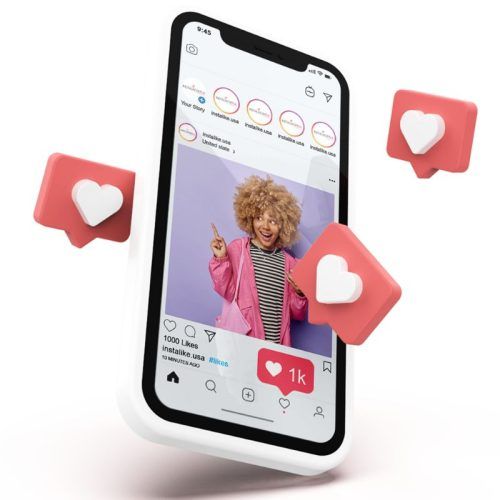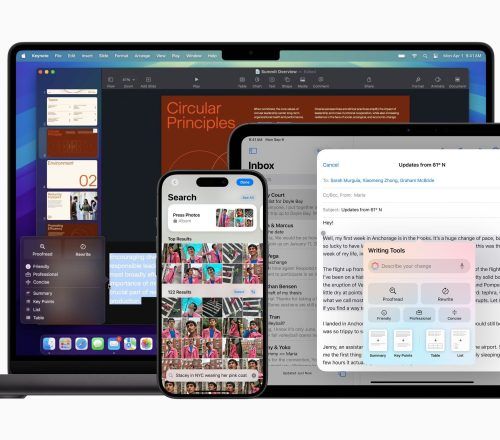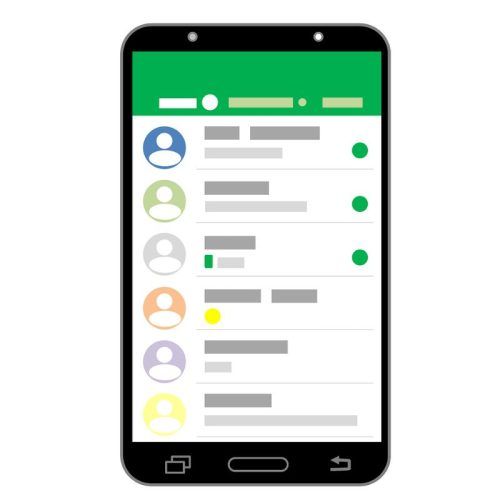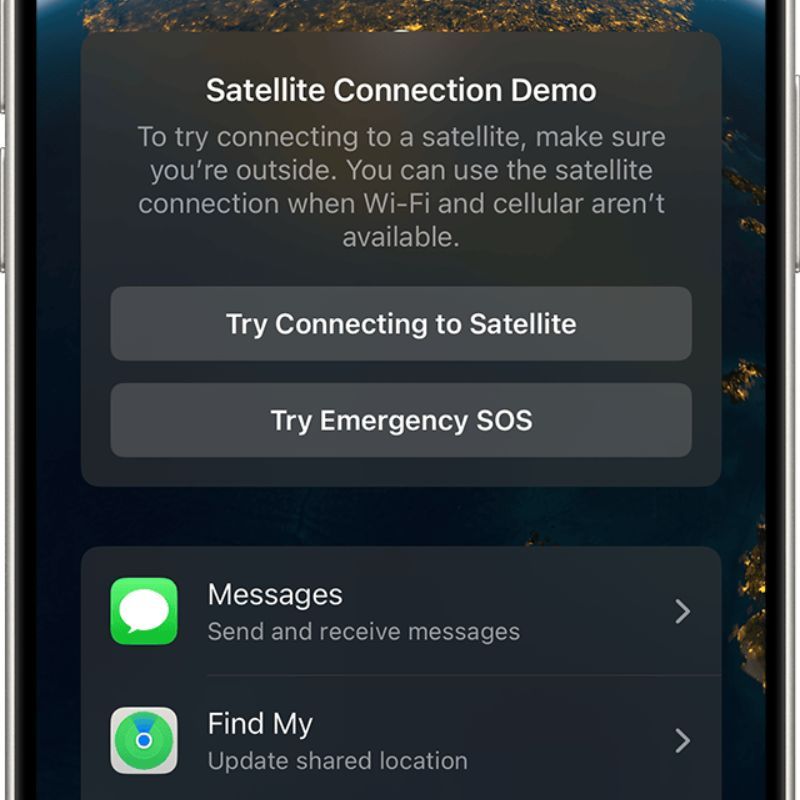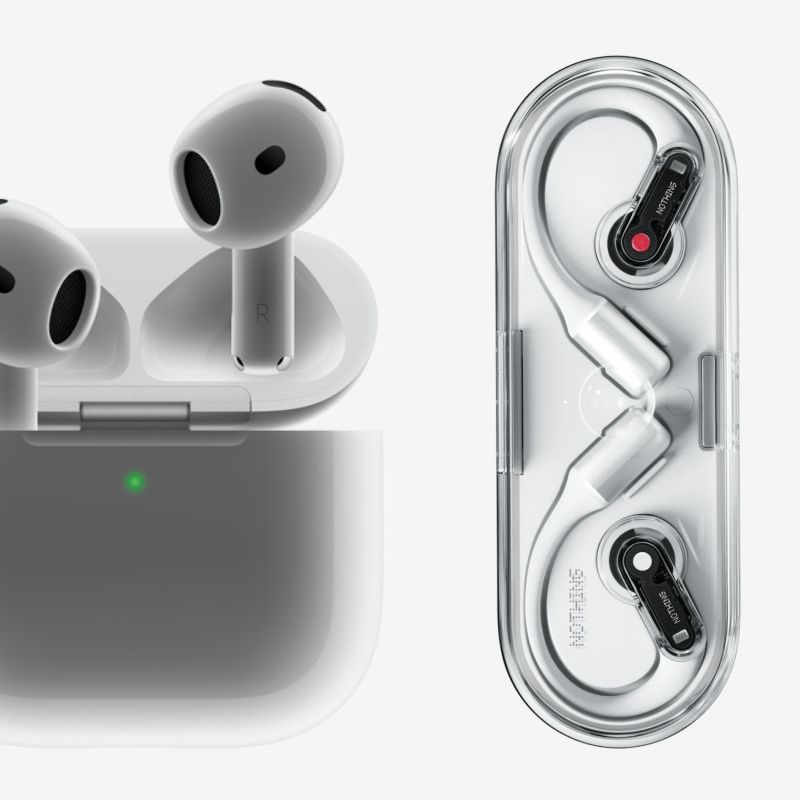Your iPhones, iPads, Macs and all other Apple ecosystem gadgets are getting a new lease of life with Apple’s annual OS update releases. The iPhones are getting the customisable and AI-infused iOS update while the iPads are getting the multitasking-enhancing iPadOS 18 update for all models currently on sale. While the new update brings in a lot of exciting features to play with, the rollout hasn’t been smooth for iPad users, especially those who splurged on this year’s iPad Pro with the M4 chip.
After Apple officially released the stable build of iPadOS 18 on 16 September 2024, some users of the new iPad Pro with the M4 chip complained about their devices getting bricked. While Apple has acknowledged the concerns and briefly halted the rollout of the update package, the issue is yet to be rectified. This means that users of the iPad Pro M4 might need to wait longer to get their hands on the iPadOS 18 update and its integrated suite of Apple Intelligence features.
Although Apple might eventually fix the issue and resume the update package rollout, here’s what existing owners of the iPad Pro M4 should do.
For those who haven’t updated their iPads yet, wait! Although Apple has halted the rollout, avoid installing the package if you have previously downloaded it but haven’t had time to install it.
As for the unlucky lot that now possesses an expensive bricked iPad, here are some steps to take to bring your tablet back to life.
But first, let’s answer some common questions regarding a bricked iPad.
What is a bricked iPad?

In simple terms, a bricked iPad is a dead iPad.
When the software on your tablet doesn’t respond, the device essentially becomes as useful as an expensive paperweight or a brick, hence the term ‘bricked iPad’. Bricked devices often need to be repaired by experts or the brand’s official service centres. However, if you are patient, there are a few steps that you can follow to get your bricked iPad back in working condition.
How to fix an iPad with iPadOS 18 that is now bricked after the update
Here are some basic prerequisites before initiating the process of ‘un-bricking’ your iPad Pro.
– You need to have cloud backup enabled on your device. Usually, this is automatically enabled on all Apple devices.
– Ensure that the battery on your iPad is fully charged.
– Have a Mac or a Windows PC handy with iTunes installed.
– Keep a USB-C charging cable handy for connectivity.
If your iPad data was backed up, the process of restoring your iPad to the previous state can be undertaken in the following steps:
Step 1: Begin the process by connecting the iPad Pro M4 to your PC or Mac via the USB-C charging cable.
Step 2: Ensure that your PC/Mac has the iTunes app installed.
Step 3: Once your iPad is connected to your PC, press and quickly release the volume up button. Now press and quickly release the volume down button. Finally, press and hold the top button until your device begins to restart. Remember to keep holding the top button.
Step 4: While keeping the button pressed, you will be greeted with the recovery mode screen (you will see an icon of a charging cable and a laptop).
Step 5: On your PC/Mac, the iTunes app will give you the option of either restoring your device to the last backup or updating the iPadOS software. If you have a backup of your device, simply click on the ‘Restore‘ option and wait for the iPad to complete the process.
Step 6: Once restored, your iPad Pro M4 will boot into the last available version of iPadOS 17 with all your apps and data intact.
What if you don’t have a backup?
If you haven’t created a backup of your device, your only option is to click the Update button and wait for the iPad Pro to try downloading the latest version of iPadOS. However, this method will work only if Apple releases an updated version of the iPadOS 18 with the fix. Until that update arrives, you can either wait or consult an authorised Apple service centre.
What should you do if the iPad restore doesn’t work?

If the above steps fail to revive your bricked iPad Pro, the only solution on the table is to take the device to the nearest Apple service centre. The technicians will likely restore your iPad to the previous version of iPadOS. You will lose access to all of your data but you will have a working iPad again.
(Hero and Featured Image Credits: Courtesy Apple)
This story first appeared here.