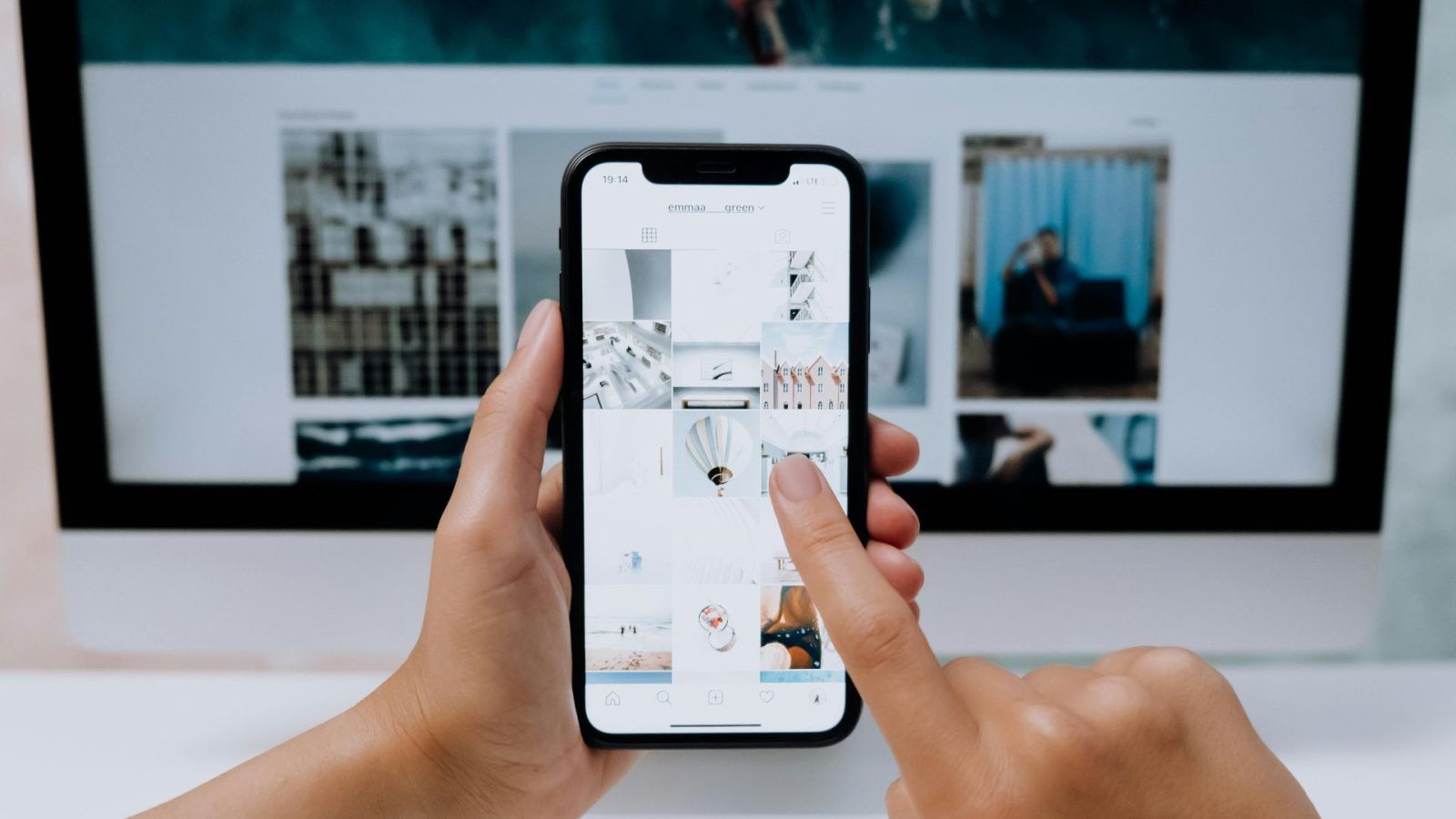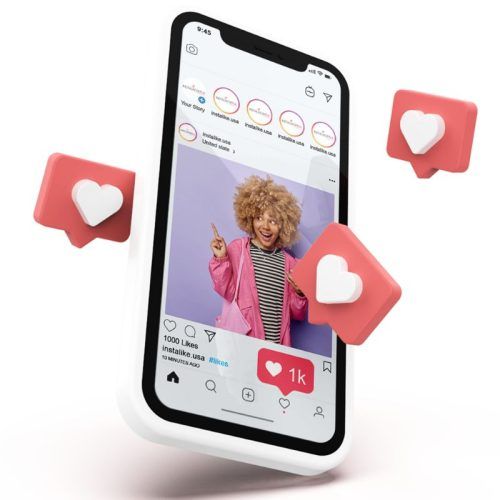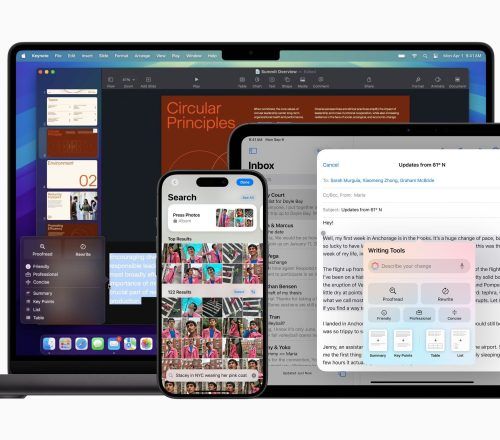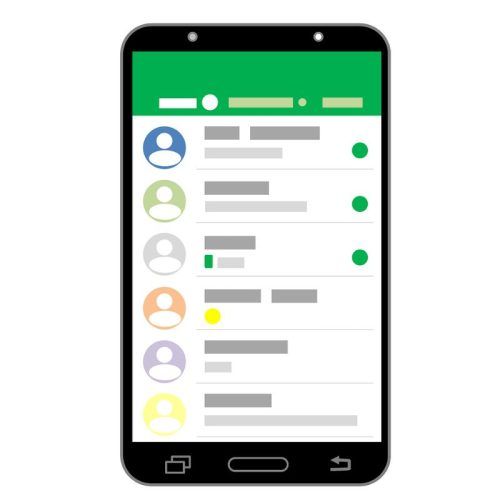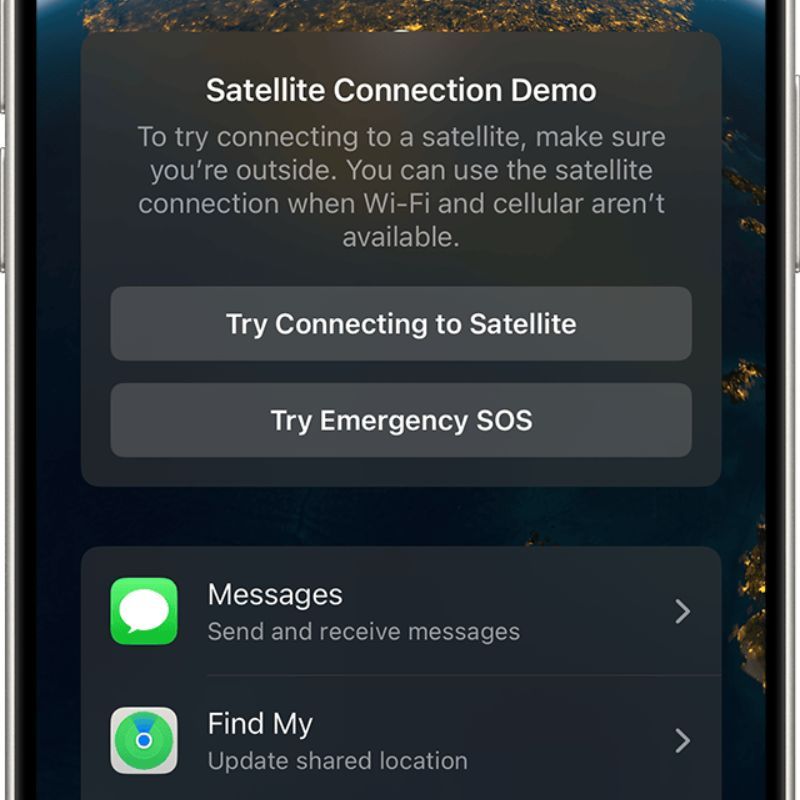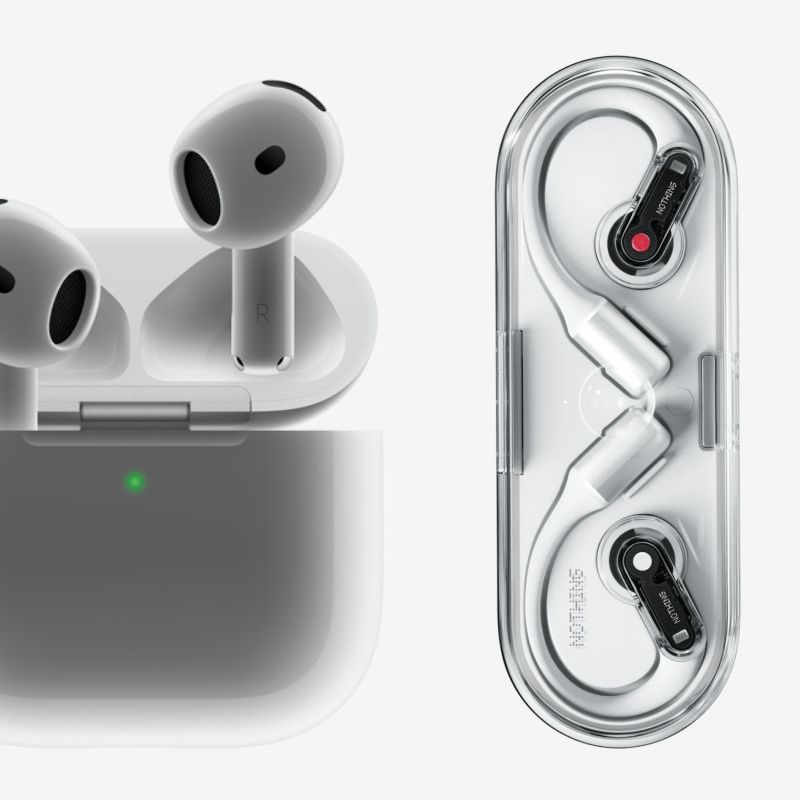Instagram hits the spot with its interactive story features, from interesting layouts and quirky GIFs to amazing music options and more. So, if you’re still uploading one photo per story with no enhancements, it’s time to switch up your game. Whether you want to share your vacation photo dump, OOTD series or ‘life lately’ camera roll crumbs, there’s a way to stack up multiple photos in your Instagram story. Here’s how to go about it.
Instagram has continuously rolled out multiple features to enhance your story displays, including stickers and layout tools. Moreover, you can even rely on third-party apps to create amazing designs. Level up your Instagram game with these story features:
How to add multiple photos to your Instagram story
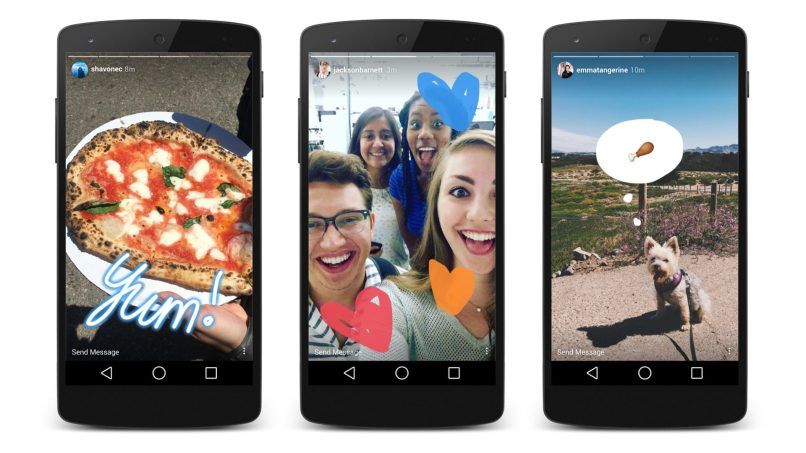
Using Instagram photo sticker
You can layer additional photos to your Instagram background image using the photo sticker feature. This feature allows you to adjust the photos’ size and position, rotate them for artistic effect and more. Here’s how to use it:
- Open the Stories page from your home screen and create a base image/ video.
- Tap the ‘Stickers’ icon on the top right and select the photo sticker.
- Skim through your gallery and select the additional image you want to include. Repeat the process until you’ve added all the images.
- Now, you can drag, resize, and rotate the pictures as you want. Once done, tap the share button and your story will be uploaded.
Using Instagram’s layout feature
Instagram has a layout option for stories, using which you can arrange your snaps in multiple grid options.
- Open the Stories page from the home page and tap on the camera option.
- Select the layout grid appearing on the left side of the screen. Choose the ‘Change Grid’ option to select your pick from the collage options.
- Now, select the photos option from the bottom left and start inserting pictures one by one.
- Once done, hit the share button.
Using third-party apps
If you want to go that extra mile and curate something unique beyond Instagram’s basic collage options, there’s a host of third-party photo editing apps at your disposal. Take a look:
- Canva: A free graphic design app that lets you create trendy layouts for Instagram, Canva has thousands of ready-to-use templates for multi-photo layouts.
- Google Photos: While many of us use Google Photos to store our precious moments, did you know the app can help you curate layouts and collages for Instagram?
- Other free photo editors: Multiple third-party photo editing apps like Fotor, Mojo and PhotoDirector offer a range of interesting layout options for Instagram stories.
(Hero image credit: cottonbro studio/ Pexels, featured image credit: Deeksha Pahariya/ Unsplash)
Frequently Asked Questions (FAQs)
Yes, Instagram has story features like stickers and layouts which make it possible to add multiple photos in a single Story.
Yes, you can arrange photos in a grid using Instagram's layout feature.
You can add up to 10 images or one video per story.